Help Center
How to Get Help with mySecondTeacher
mySecondTeacher is a very easy platform to use but if you encounter any problems, we are committed to making your journey easier and solve your problems. Let us know how we can help!
Technical Support
Academy Support
Pastoral Support

How do I sign up?
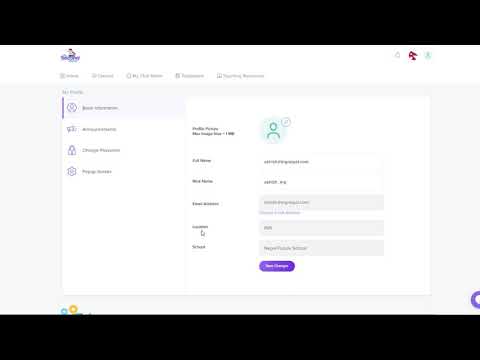
How do I change my password?

How do I top my tutor credit?
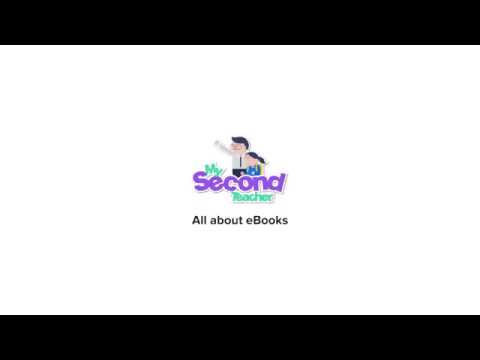
What are the features of eBooks on mySecondTeacher?

How can I generate Testpaper?

How do I reach to tutor?
Top Questions
mySecondTeacher is an online learning platform used globally by schools, teachers and students (including homeschoolers).
Teachers can create and conduct live online text or video classes, give out, collect and grade assignments, access various eTextbooks, eWorkbooks, eTeachersGuide as well as Interactive Videos. They can also generate Test Papers and Marketing Schemes along with deep insights into the students’ learning difficulties.
Students can learn from live classes created by their teachers. They can also learn from fun interactive videos, eTextbooks & eWorkbooks, take quizzes to get diagnostic reports about their strengths and weaknesses. Not just that, students can socialise with their teachers and classmates.
We also have 24×7 online tutor support who are ready to answer your problems and help you with your learning.
Yes, you can.
Go to mySecondTeacher website and sign up for free.
You won’t have full access to all the chapters, though you can learn from the available videos and study materials. You can try it out to see how mySecondTeacher works.
To take the full advantage of our learning platform, you will need to subscribe to a paid package.
- Click on the top right icon of mySecondTeacher or your profile picture
- Click on My Profile
- On the left side, click on the Basic information tab.
- Now you can change your password and save it.
- Log in to your mySecondTeacher account
- On the top right, click on your profile icon
- Click My Profile > Credits > Add credits
- Enter TOP UP amount and click add credits.
- Enter your card number, expiration date and CVC and click pay.
- You’ll receive a message upon successful completion of the top up
